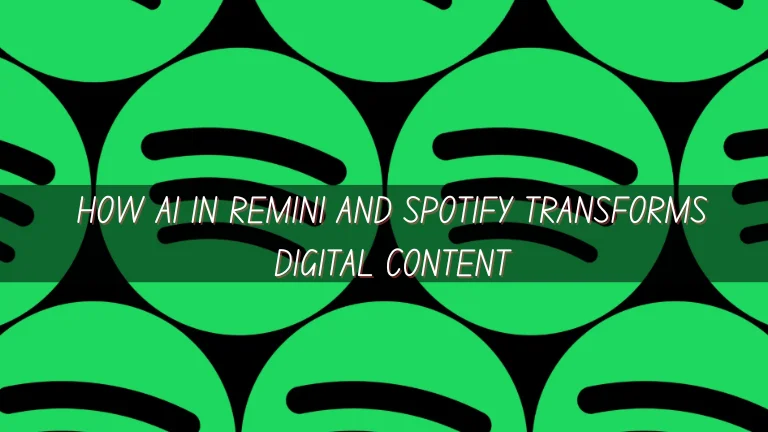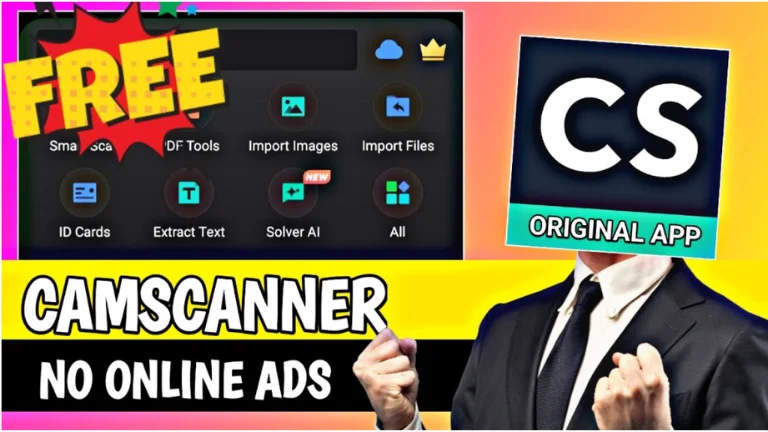How to Cancel CapCut Pro Subscription?
Canceling your CapCut Pro subscription is a straightforward process, but it’s essential to follow the correct steps to ensure you won’t be charged in the future. This comprehensive guide will walk you through the cancellation procedures on various platforms, provide insights into managing your subscription effectively, and address common concerns.
Understanding CapCut Pro Subscription
CapCut is a popular video editing application that offers a free version with basic features and a Pro version that unlocks advanced functionalities, including premium effects, transitions, and cloud storage. The Pro subscription is available on a monthly or annual basis and is managed through the platform where you initially subscribed, such as the Apple App Store, Google Play Store, or directly through CapCut’s website. If you want to enjoy CapCut Pro free of cost then do CapCut APK Download.
Reasons to Cancel CapCut Pro Subscription

Users may choose to cancel their CapCut Pro subscription for various reasons:
- Cost Considerations: The subscription fee may no longer fit within your budget.
- Alternative Software: You might have found another video editing tool that better suits your needs.
- Reduced Usage: Your video editing requirements have decreased, making the Pro features unnecessary.
- Trial Period Conclusion: You only intended to use the Pro features during the trial period and wish to avoid charges.
Benefits of CapCut Pro
Before canceling your subscription, it’s worth understanding the advantages of CapCut Pro. Here are some key benefits:
- Advanced Editing Tools – Access premium effects, transitions, and filters to enhance your videos.
- No Watermarks – Export high-quality videos without the CapCut watermark.
- Cloud Storage – Save and access projects across multiple devices.
- Higher Export Quality – Export videos in 4K resolution with smooth frame rates.
- Exclusive ICAL CapCut Templates – Use high-quality ICAL CapCut Templates to create stunning videos effortlessly.
Even though CapCut Pro offers valuable features, if you no longer need them, you can follow the steps above to cancel your subscription easily.
How to Cancel CapCut Pro Subscription on Different Platforms
The cancellation process varies depending on the device and platform you used to subscribe. Below are detailed instructions for each platform.

Canceling on iOS Devices (iPhone/iPad)
If you subscribed to CapCut Pro through the Apple App Store, follow these steps:
- Open Settings: Tap the Settings app on your iOS device.
- Access Apple ID: Tap your name at the top to access your Apple ID settings.
- Navigate to Subscriptions: Tap Subscriptions to view your active subscriptions.
- Select CapCut: Find and tap on CapCut from the list of subscriptions.
- Cancel Subscription: Tap Cancel Subscription and confirm your decision.
After cancellation, you can continue using CapCut Pro features until the end of the current billing cycle.
Canceling on Android Devices
For subscriptions made via the Google Play Store, use the following steps:
- Open Google Play Store: Launch the Google Play Store app.
- Access Account Menu: Tap the profile icon in the top-right corner.
- Go to Subscriptions: Tap Payments & Subscriptions, then select Subscriptions.
- Find CapCut: Locate and tap on CapCut from your list of subscriptions.
- Cancel Subscription: Tap Cancel Subscription and confirm when prompted.
Your subscription will remain active until the current billing period concludes.
Canceling on Mac Computers
If you subscribed using a Mac, follow these steps:
- Open App Store: Launch the App Store application.
- View Account Information: Click on your name or profile icon at the bottom of the sidebar, then select View Information.
- Access Subscriptions: Scroll to the Subscriptions section and click Manage.
- Edit CapCut Subscription: Find CapCut and click Edit.
- Cancel Subscription: Click Cancel Subscription and confirm your choice.
You will retain access to Pro features until the end of the billing cycle.
Canceling via PayPal
If you used PayPal for your subscription, here’s how to cancel:
- Log into PayPal: Visit PayPal’s website and log in.
- Access Settings: Click the Settings icon (gear) in the top-right corner.
- Manage Automatic Payments: Go to the Payments tab, then click Manage Automatic Payments.
- Select CapCut: Choose CapCut from your list of active payments.
- Cancel Payment: Click Cancel and confirm to stop future payments.
Ensure you also cancel the subscription through the platform where you initially subscribed.
Canceling via CapCut Website
If you subscribed directly through CapCut’s website:
- Log into Your Account: Visit CapCut’s official website and log in.
- Access Account Settings: Navigate to your account settings or profile.
- Manage Subscription: Find the subscription management section.
- Cancel Subscription: Follow the prompts to cancel your subscription.
Confirm the cancellation to ensure no future charges.
Important Considerations Before Canceling
Before proceeding with the cancellation, keep the following points in mind:
- Access Duration: You will retain access to Pro features until the end of the current billing period.
- Pending Projects: Complete and save any ongoing projects before canceling, as some features may become inaccessible afterward.
- Cancellation Timing: Cancel at least 24 hours before the renewal date to avoid unintended charges.
- Refund Policy: CapCut’s refund policies vary; contact their support team for specific inquiries.
How to Delete Your CapCut Account
If you wish to delete your CapCut account entirely:
- Open CapCut App: Launch the CapCut application.
- Access Profile: Tap the Me icon to go to your profile.
- Open Settings: Tap the three-line menu (hamburger icon) and select Manage Account.
- Request Account Deletion: Scroll down and look for the Delete Account option. Tap on it.
- Confirm Deletion: Follow the on-screen instructions to confirm the deletion request.
Important Note: Deleting your account will remove all your data, including saved projects and subscriptions. Make sure to back up any important work before proceeding.
Conclusion
Canceling your CapCut Pro subscription is a simple process, whether you subscribed through the App Store, Google Play Store, PayPal, or directly via CapCut’s website. Make sure to cancel at least 24 hours before the renewal date to avoid being charged again. Even after cancellation, you can still use CapCut’s free version for basic video editing.
If you plan to delete your CapCut account completely, ensure you back up all your projects first. If you have any refund concerns, contact the respective platform’s customer support for assistance.
By following this guide, you can easily manage your CapCut Pro subscription and make the best decision for your needs.
Frequently Asked Questions (FAQs)
Will I Get a Refund After Canceling My CapCut Pro Subscription?
CapCut generally does not offer refunds for canceled subscriptions. However, if you were charged accidentally or canceled immediately after renewal, you can contact Apple Support, Google Play Support, or CapCut’s customer service to request a refund.
Can I Re-Subscribe to CapCut Pro After Canceling?
Yes, you can resubscribe at any time by going to the CapCut app, selecting CapCut Pro, and following the purchase instructions.
What Happens to My Projects After Cancellation?
Your existing projects will remain in your account, but you may lose access to Pro-exclusive features and cloud storage. It’s best to download and save any important files before your subscription expires.
How Can I Confirm My Subscription Has Been Canceled?
After canceling, you should receive a confirmation email from Apple, Google, PayPal, or CapCut. You can also check your subscription status in the respective platform’s settings to ensure it is no longer active.
Can I Use CapCut for Free After Canceling?
Yes, CapCut offers a free version with basic editing tools. However, Pro features such as premium effects, transitions, and cloud storage will no longer be available.