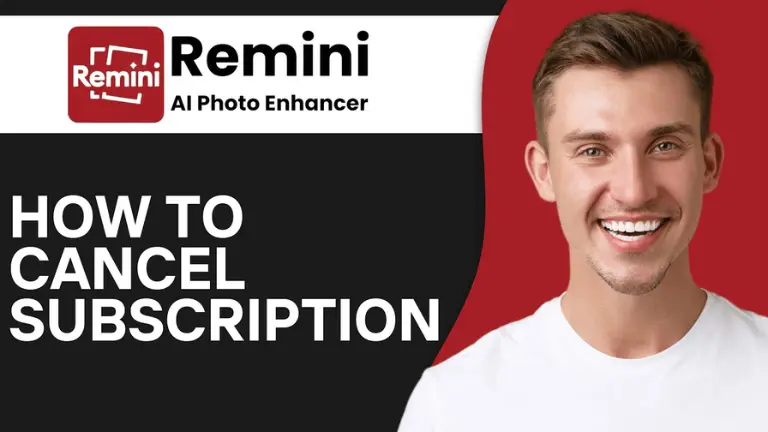How to Request a Refund for the Remini App?
Imagine this: You’ve just downloaded the Remini app, all excited to transform your old photos into stunning masterpieces, but things don’t quite go as planned. Maybe the app didn’t work the way you expected, or perhaps you were charged unexpectedly for a subscription. Now you’re left wondering how to request a refund for the Remini app. The good news is, you’re not alone, and it’s entirely possible to get your money back. In this guide, I’ll walk you through everything you need to know, from understanding the refund policy to the step-by-step process of making a successful refund request.
Understanding the Refund Policy
App Store Refund Policy
Apple is generally strict with refunds but has a system in place to handle cases where the app doesn’t meet expectations. It’s important to note that Apple’s refund policy doesn’t guarantee a refund for every situation. They review each request on a case-by-case basis, focusing on the reason behind the refund request. If your reason aligns with Apple’s criteria, your refund request is more likely to be approved.
Google Play Store Refund Policy
Google offers a more flexible refund policy, especially within the first 48 hours of purchase. If you’re within this window, you can easily request a refund directly through the Play Store, and it’s typically processed almost immediately. However, if you’re outside this initial period, you’ll need to submit a refund request, which Google reviews on a case-by-case basis, much like Apple. Understanding these policies can make or break your refund request, so it’s worth familiarizing yourself with them before proceeding.
Steps to Request a Refund for the Remini App
Requesting a Refund Through the App Store
Apple’s process is pretty straightforward but does require you to follow specific steps:
- Open the App Store: Launch the App Store on your device and ensure you’re logged in with the Apple ID you used to purchase Remini.
- Access Your Account: Tap on your profile picture in the top right corner to access your account details.
- Go to Purchase History: Scroll down until you find the “Purchase History” option. Tap on it to view all your recent purchases.
- Find the Remini App: In your purchase history, locate the Remini app. You’ll see the date of purchase and the amount you were charged.
- Select Report a Problem: Next to the Remini app, you should see an option that says “Report a Problem.” Tap on this to proceed.
- Choose Your Issue: Apple will present you with several options related to your issue. Select the one that best matches why you’re requesting a refund.
- Submit Your Request: After selecting your issue, you’ll have the chance to explain it in more detail. Be concise but clear about why you’re requesting a refund. Then, submit your request.
- Wait for a Response: Apple will review your request and notify you via email whether your refund has been approved or denied. This process can take a few days, so be patient.
Requesting a Refund Through the Google Play Store
Now, if you’re an Android user, here’s how to request a refund through the Google Play Store:
- Open Google Play Store: Start by opening the Google Play Store on your device. Make sure you’re signed in with the Google account used to make the purchase.
- Access Order History: Tap on the menu icon (three horizontal lines) in the top left corner and select “Account.” From there, go to “Order History.”
- Locate the Remini App: In your order history, find the Remini app purchase. You should see the date and amount charged.
- Request a Refund: If you’re within the first 48 hours, you’ll see an option that says “Refund.” Tap on it, and Google will automatically process your refund.
- Outside the 48-Hour Window: If more than 48 hours have passed, you’ll need to select “Report a Problem.” Google will ask you to choose an issue related to your refund request.
- Explain Your Reason: After selecting the appropriate issue, you’ll be prompted to explain why you’re requesting a refund. Be honest and provide as much detail as possible.
- Submit Your Request: Once you’ve completed the form, submit it. Google will review your request and get back to you via email with their decision.
- Check Your Email: Keep an eye on your email for Google’s response. If approved, the refund will be credited back to your original payment method.
Comparison: Refund Request Process
| Feature | App Store (iOS) | Google Play Store (Android) |
|---|---|---|
| Refund Eligibility | Within 14 days of purchase | Within 48 hours of purchase |
| Request Method | Report a Problem via App Store or Apple’s website | Directly from Google Play Store app |
| Processing Time | 3-7 business days | Instant to 5 business days |
| Required Information | Apple ID, order details, reason for refund | Google account, order details, reason for refund |
| Refund Denial Reasons | Outside eligibility window, excessive usage, misuse | Outside eligibility window, violation of terms |
| Automatic Approval | Usually requires review | Sometimes automatic for quick requests |
| Contact Support | Option to contact Apple Support if denied | Option to contact Google Support if denied |
| Refund Amount | Full refund (minus applicable taxes in some cases) | Full refund (minus applicable taxes in some cases) |
| Appeal Process | Can appeal via Apple Support | Can appeal via Google Play Support |
Tips for a Successful Refund Request
Be Honest and Clear
One of the most critical factors is honesty. Whether you’re dealing with Apple or Google, being clear about your issue can make a huge difference in whether your refund request is approved. If the app didn’t work as expected, explain exactly what went wrong. If you were charged unexpectedly, make sure to provide details about how and when the charge occurred.
Provide Evidence
Sometimes, your word might not be enough. If you have screenshots or any other evidence that supports your claim, be sure to include them in your refund request. For instance, if the Remini Mod APK app failed to enhance your photos as advertised, attach before and after pictures to show the lack of improvement. This additional evidence can strengthen your case and make it more likely that your refund request will be approved.
Timing Is Everything
As mentioned earlier, Google Play Store offers an almost guaranteed refund within the first 48 hours. So if you’re unhappy with the app, act fast. On the App Store, while there’s no strict time limit, submitting your refund request sooner rather than later can work in your favor. Delaying might make it harder to prove your case, especially if the issue was with a specific feature or version of the app.
Be Polite and Patient
Remember, the people reviewing your request are just doing their jobs. A polite tone can make them more inclined to help you. Also, be patient. Refund requests can take a few days to process, so avoid bombarding customer service with multiple inquiries. Instead, wait for the initial response and follow up if necessary.
Recommendations
Try Troubleshooting: Before jumping to a refund, try troubleshooting the issue. Sometimes, the problem might be a minor glitch that can be easily fixed. Also, make sure to update the Remini app to the latest version, as updates often include bug fixes and performance improvements that could resolve your issue.
Review the Terms and Conditions: Ensure you’ve read and understood the refund policy’s terms and conditions. This will prevent any surprises during the process.
Consider Contacting Support: Reach out to Remini’s support team before requesting a refund. They might offer a solution that could resolve your issue without needing a refund.
Conclusion
Navigating how to request a refund for the Remini app doesn’t have to be a daunting task. Whether you’re using the App Store or Google Play Store, understanding the refund policies and following the correct steps can greatly increase your chances of getting your money back. Remember to be honest, provide evidence, act quickly, and maintain a polite tone throughout the process. By keeping these tips in mind, you’ll be well on your way to resolving any issues with the Remini app and securing a refund if needed. And while you’re resolving your app concerns, it’s worth reflecting on why photography is important;it captures moments that tell your story, making each photo worth preserving.